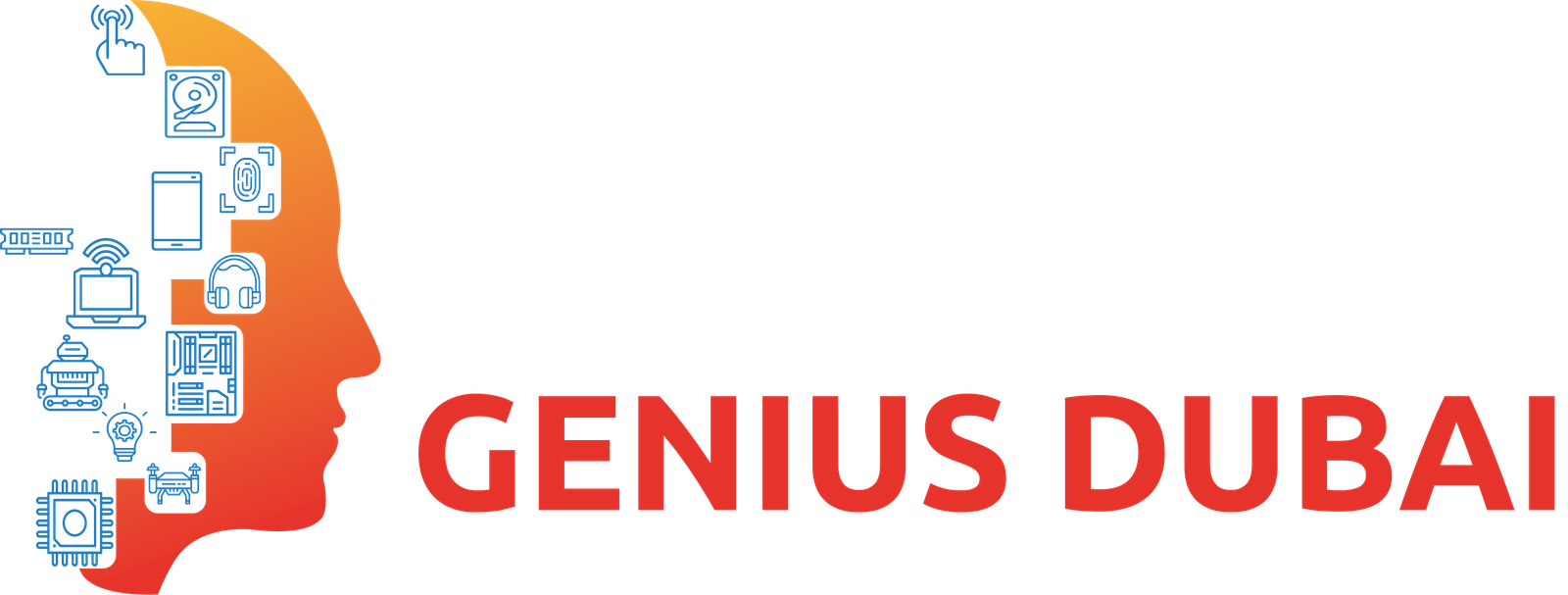In the fast-paced digital era, where laptops have become an indispensable tool for work and study, optimizing your device for productivity is essential. Whether you’re a professional navigating a demanding work schedule or a student managing assignments and research, these productivity hacks will help you harness the full potential of your laptop.
1. Organize Your Digital Workspace:
a. Desktop Declutter:
- Start by decluttering your desktop. Keep only essential files and folders visible for quick access. Consider grouping related items into folders to maintain a clean and organized desktop.
b. File Management:
- Adopt a systematic file-naming convention and folder structure. This ensures easy retrieval and minimizes the time spent searching for documents. Regularly clean up unnecessary files to free up storage space.
c. Cloud Storage:
- Leverage cloud storage services like Google Drive, Dropbox, or OneDrive for seamless file access across multiple devices. This not only facilitates collaboration but also acts as a reliable backup solution.
2. Efficient Time Management:
a. Calendar Integration:
- Sync your calendar with productivity tools like Google Calendar or Microsoft Outlook. Set reminders and deadlines to stay on top of your schedule. Color-code events and tasks for visual clarity.
b. Task Management Apps:
- Explore task management apps like Todoist, Trello, or Microsoft To Do. Break down tasks into manageable steps, set priorities, and track your progress. These tools enhance efficiency and help avoid feeling overwhelmed.
c. Pomodoro Technique:
- Embrace the Pomodoro Technique for time management. Work in focused intervals (typically 25 minutes), followed by a short break. This method enhances concentration and combats fatigue.
3. Optimize Your Laptop’s Performance:
a. Regular Updates:
- Ensure your operating system, drivers, and software are up to date. Regular updates improve performance, fix bugs, and enhance security.
b. Unnecessary Programs:
- Identify and uninstall unnecessary programs that run in the background. Use Task Manager (Windows) or Activity Monitor (Mac) to monitor resource-intensive applications.
c. Solid State Drive (SSD):
- Consider upgrading to an SSD for faster boot times and improved overall system responsiveness. SSDs significantly enhance the speed of data access.
4. Keyboard Shortcuts:
a. Operating System Shortcuts:
- Familiarize yourself with essential keyboard shortcuts for your operating system. These shortcuts streamline navigation and save time. For instance, use Ctrl+C and Ctrl+V (Windows) or Command+C and Command+V (Mac) for copy-pasting.
b. Application-Specific Shortcuts:
- Learn application-specific shortcuts for software you frequently use. Shortcut mastery can significantly boost your workflow efficiency.
5. Browser Extensions for Productivity:
a. Ad Blockers:
- Install ad blockers to minimize distractions while browsing. This enhances concentration and reduces the risk of falling into the rabbit hole of unnecessary content.
b. Password Managers:
- Use a password manager to streamline logins and enhance security. Tools like LastPass or 1Password generate and store secure passwords, eliminating the need to remember complex credentials.
c. Note-Taking Extensions:
- Explore note-taking extensions like Evernote Web Clipper or Microsoft OneNote Clipper. These tools simplify the process of saving and organizing online content for future reference.
6. Enhance Reading and Writing Efficiency:
a. Readability Extensions:
- Install readability extensions like Mercury Reader or Readable. These tools remove clutter from web pages, providing a clean reading environment.
b. Grammar and Spell Check:
- Leverage grammar and spell-check tools such as Grammarly for error-free writing. These extensions integrate seamlessly with web browsers and text editors.
c. Voice Typing:
- Explore voice typing features available in many word processing applications. This can be a game-changer for those who find it more natural to express ideas verbally.
7. Secure Your Laptop:
a. Password Protection:
- Strengthen your laptop’s security with a robust password. Use a combination of uppercase and lowercase letters, numbers, and symbols. Avoid easily guessable information like birthdays or names.
b. Two-Factor Authentication (2FA):
- Enable Two-Factor Authentication wherever possible. This adds an extra layer of security by requiring a secondary verification step.
c. Antivirus Software:
- Install reputable antivirus software to protect your laptop from malware and potential security threats. Regularly update the antivirus database for optimal protection.
8. Ergonomics for Comfort:
a. External Accessories:
- Invest in external accessories for comfort, such as an ergonomic keyboard, mouse, or laptop stand. Maintaining good posture is essential for long-term productivity.
b. Blue Light Filters:
- Use blue light filters or night mode settings on your laptop, especially during late-night work or study sessions. Reduced blue light exposure can help minimize eye strain and improve sleep quality.
c. Break Reminder Apps:
- Install break reminder apps that prompt you to take short breaks. These breaks are crucial for reducing eye strain, preventing burnout, and maintaining overall well-being.